Certificates Templates manual
Certificates template are used to define how certificates will look. A template has a background image with specified proportions. Over the background image there is the set of labels. Every laber corrresponds to some data like Student name, Course title, issue date, certificate number etc. Each label has font, color, align and position configurable.
It is mossible to create many templates and use different template for different students or courses. For example, for 2 different courses 2 different templates can be created. And a differentce is in a background image color and gradient.
On the templates listing page it is possible to Add new template, change existent template title, change template settings (labels, background image) and change a base template.
New templates are based on one of base templates. It is possible to choose when create a template and is possible to change a base template later.
Template Editor
When "Edit template" button is clicked then Template Editor is started in a separate browser window (this is popup so your browser should not block popups).
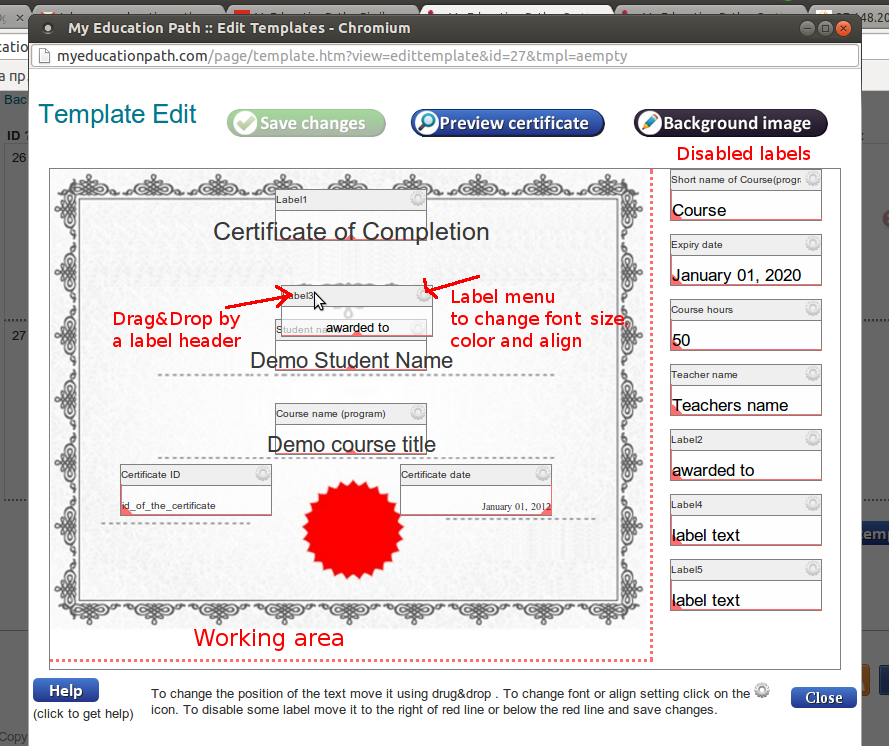
Template Editor actions
Button "Save changes" saves all changes done in the editor
Button "Preview certificate" allows to view example of certificate with labels populated with demo (fake) data.
Button "Background image" allows to upload any custom image to use as background image for a template. Also on this button it is possible to remove a custom image if it was uploaded.
To change a position of any label just use Drag&Drop to move it (over the header of a label).
To disable some header move it to the right of the red line out of background image (working area). To enable a label move it over the working area (put on a place where it must be on the template). Labels to the right of red line are not visible on a template.
Short FAQ
1. What is certificate template.
The template is used to issue certificates to students (participants, listeners etc). The template defines how the certificate will look. There are text labels on the certificate template. Labels are populated with student's and course information when to issue the certificate. The template editor can be used to change image of the template and to change text labels positions and font settings.
2. How to enable/disable text labels.
To remove some label text from the template just move it to the right of red line and save changes. After this the label will not be displayed on new issued certificates
3. How to update background image.
Click on "Background image" button. And fill the form. Choose your image file of specified standard for the size.
4. How to move text labels.
Use your mause or touchpad to move texts. This is standard drug&drop.




