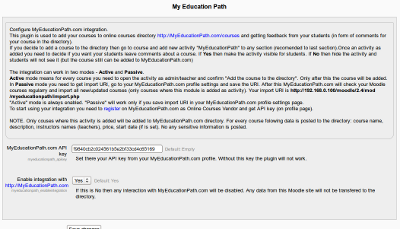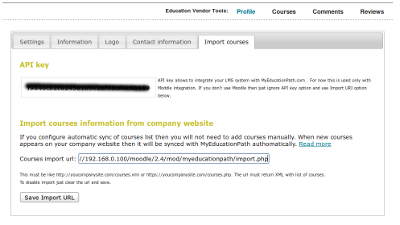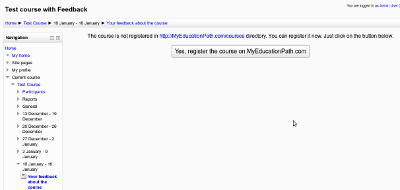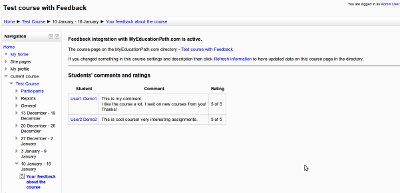Moodle integration plugin
Dean-Dashboard.com released the plugin for LMS Moodle (moodle.org). The plugin helps to automate certificates generating, courses publishing in the directory and getting feedback from students (comments and ratings).
Also it can be downloaded from official Moodle plugins directory - download My Education Path plugin
The plugin is created for online education providers using Moodle LMS to teach their students. If you wish you integrate your Moodle web site with Dean-Dashboard.com then first step is to register online courses provider account.
If you use different LMS to provide online courses then look at our API to integrate Dean-Dashboard.com with your software (to issue certificate, getting feedback from students etc.)
Installation
Installation process is standard for Moodle plugins.
1. Download the package above (or from the official Moodle Plugins directory).
2. Extract the folder myeducationpath.
3. Copy the folder to your Moodle webroot directory to /mod/ subdirectory.
4. Login as admin to your Moodle site and follow instructions.
Configuration
There are 2 configuration options:
1. API key. This is unique identifier for your courses provider account on Dean-Dashboard.com . You can get this key on profile page when you are loged in your account. Without this key the integration can work only in the Passive mode (see details below). Students will not be able to comment your course without the key.
2. Enable integration. This option allows to disable the integration with Dean-Dashboard.com . You should use it if you want to stop your courses publising and any interations with Dean-Dashboard.com temporary. If you want to disable integration at all then just uninstall the plugin.
3. Certificate options. On this page there are also default options for certificate of course completion generating.
Courses publishing
This plugin will publish only courses where the plugin is added as activity. After installation nothing is published as no any course has this plugin as activity.
Publishing in Passive mode
If you need only to publish your courses in the directory then you can use Passive mode. In this mode you need to get Import URL for your plugin installation. The Import URL looks like http://yourhost.com/moodlepath/mod/myeducationpath/import.php. This link returns the list of courses (in XML format) to publish in the directory. Not all your courses are returned, only courses where this plugin is added as activity.
Get your Import URL and go to your profile page on Dean-Dashboard.com. Save the link on "Import Courses" tab. After this is done the directory bot will visit this link every day and check if something changes in list of your courses, if new courses added for publishig or already published courses updated and modify your listing on the directory.
If you don't need your students leave feedback about a course then you don't need to have the plugin activity visible to students. In this case just hide the activity when edit a course. It wil continue to work but users will not see it.
NOTE. "Publish a course" means add to the directory only course title, summary, startdate, price, URL on the server. No course content is exported. Just short description of the corse.
Publishing in Active mode
If you don't want your courses are updated automatically in the directory then don't save Import URL in your profile. Leave it empty. In thsi case you can publish every course manually from your Moodle site.
To add a Moodle course to the directory do simple 3 steps:
1. Add an activity "" to a course.
2. Open the activity as teacher or admin and click "Yes, register the course on Dean-Dashboard.com".
3. If want students write their comments about the course then leave the activity visible. If no then hide it.
Certificate of course completion
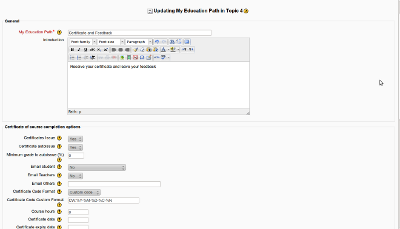
Certificate configuration (click to enlarge)
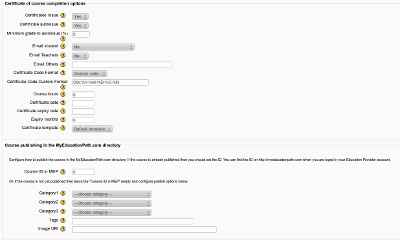
Certificate configuration 2 (click to enlarge)
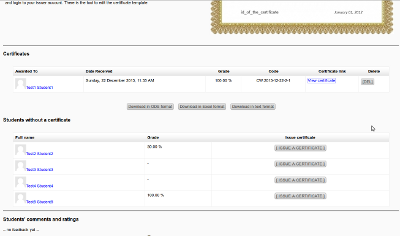
Teacher view (click to enlarge)
In the activity settings it is possible to enable or disable certificate generation. There is the set of options related to certificates generating.
Certificates can be generated by a teacher or by a students himself. Also there are conditions like minimum course grade to get a certificate.
The plugin doesn't allow to edit a certificate template. This can be done only on the Dean-Dashboard.com in Education Provider account.
In the activity options it is possible to choose a template from list of temp;lates configured in the account.
Feedback from students
If you want to use this plugin to get feedback from students about a course just add an activity "" to a course. And leave it visible for students.
Every student can leave one comment and rate a course with rating from 1 to 5. Comments and ratings are visible on the course page on Dean-Dashboard.com directory.